What is Google Business Profile?
Google Business Profile is a free tool that powers Google Maps. In Google Business Profile, you can create and manage your Google Maps listing. These listings have the opportunity to appear at the top of search engine results pages in a featured panel of Google Maps results.
Google Maps listings are for any business that has a physical location or a service area. In this post, we’ll teach you how to get started with Google Business Profile.
Why is Google Business Profile Important?
Let’s face it, as a local business, it can be hard to compete online against large, national brands. Good news! Google Maps helps to level the playing field.
Here’s an example. Search for “Boston sushi restaurants”. The first three listings are all powered by Google Maps:
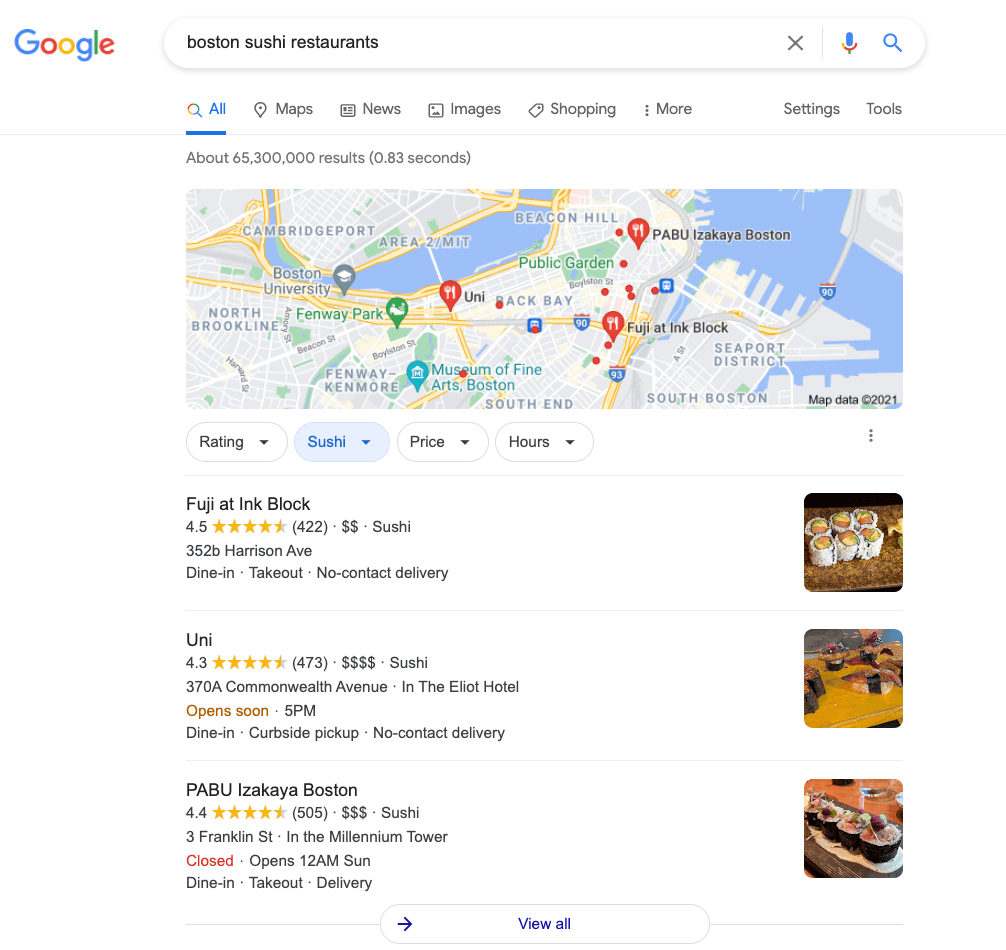
Each of these features an individual business. Below, the competition is steep with larger websites:

With Google Business Profile you can:
-
- Ensure your business information is correct on Google Maps. Think name, address, phone number, hours of operation, etc.
- Gain great visibility on Google.com. The example above is case and point.
- Manage your reviews. Third-party feedback is an essential part of marketing.
- Increase your phone calls, website traffic, and footsteps into your store.
How to Get Started with Google Business Profile
Getting started with GBP is easy. Here are step-by-step instructions.
- Go to Google Business Profile and sign in.
- Click on “Add Business” and select “Add a Single Business”.
- Search for your name to see if you have an existing Google Maps listing. If so, this is the listing you’ll want to verify. If there isn’t a match for your name, you can add a new listing.
- Enter the basic information about your business. For Business Category, select your most relevant option as your primary. Continue through the prompts to fill in this formation. Use a unique phone number if possible as your point of contact. You’ll have a chance to further update this information later if anything changes.
- Verify your listing. Google will walk you through a process to prove your association with the business information provided. This will be via phone, email, or postcard, most of the time. Just follow the steps.
- Update your listing. Now that you own your listing, you can further update the information in Info. Complete as much information as possible. This includes adding secondary categories that are similar to your primary offering or match up with other services you provide.
- Add photos. In the left navigation, select Photos. Upload a Logo photo, a Cover photo, and snapshots of any of your work that you think could help potential customers better understand what it is you deliver on.
Nice work! Your Google Maps listing is live!
Next Step
Now that your Google Maps listing is live, it’s time to optimize the listing by adding additional details. Here’s how. (Link coming very soon, working on publishing a GBP Optimizations Blog)
Looking to amplify your website’s growth? Embark on a guided SEO journey with Pathfinder. We break SEO into a series of actionable steps. Coupled with our easy-to-use SEO tools and one-on-one coaching, you will be off to the races.