Title tags and meta description tags, a.k.a. page titles and meta descriptions, are the little things that make it possible for your website’s pages to appear in search results the way you want them to.
Not only that, but search engines use the content of a WordPress page title to help rank the corresponding page in search results. And, potential visitors use both the page title and meta description when making a decision about whether or not to visit a page they see listed in search results.
To illustrate this point, which of the two search results below are you more likely to visit?
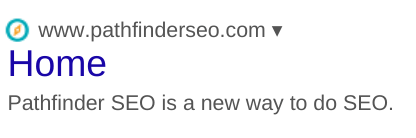

If you are like most, you probably think the second option is far more enticing.
Thankfully, adding a page title tag and meta descriptions tag to each page of your WordPress site is a cinch with a plugin like Yoast SEO. Here’s how to do it.
Draft & Organize Your Page Titles and Meta Descriptions
Before adding page titles and meta descriptions to your website with a plugin like Yoast, you need to draft them.
Doing your work in a spreadsheet is the most efficient way to do it.
To start the process, open a new Google or Excel spreadsheet and start organizing your work using the following as column headings:
- Page Name
- URL
- Focus Keyword
- Page Title
- Page Title Length
- Meta Description
- Meta Description Length
- Implemented
Here is what it might look like.

Once you have your spreadsheet formatted you can use the formula =len(celltoleft) in each cell under your Page Title Length and Meta Description Length columns. This will allow you to automatically calculate the number of characters in your page titles or meta descriptions. In the example above we would input =len(D2) in cell E2 to calculate page title character length for cell D2 and =len(F2) in cell G2 to calculate meta description character length for cell F2.
Once you’ve formatted your page title and meta description spreadsheet, it’s time to fill it in.
Start by listing all the pages that need pages titles and meta descriptions. Then, add the focus keyword(s) for each and start drafting your page titles and meta descriptions.
How to Write Great Page Titles and Meta Descriptions
Your page titles and meta descriptions are often a person’s first contact with your brand. As they say, you only get one chance to make a first impression.
As a result, your page titles and meta descriptions need to be drafted in a way that makes search engines want to show them and people want to click on them. Here are some best practices when drafting each.
Best Practices for Writing Page Titles
- Write them for users
- Make sure they communicate what a page is about
- Capitalize them like you would a blog post
- Use your focus keyword at the start of each one
- Keep them under 60 characters
- Include a separator like a colon, a dash, or a bar
- Include your brand name in every one
- Include modifiers that make them more readable
- Make each one unique to the page it’s paired with
Best Practices for Writing Meta Descriptions
- Write them for users
- Make sure they properly describe a page’s content
- Use your focus keyword once
- Keep them under 150 characters
- Sell the reason people should click
- Use an active voice instead of a passive one
- Create a unique one for each page
- Include a clear call to action
Fill out your entire spreadsheet using these best practices as a guide.
Once all your page titles and meta descriptions are drafted, don’t forget to run a spell check on them.
Install an SEO Plugin
With content in hand, you now need a place to put it. A plugin will help you get it where it needs to go.
There are plenty of great SEO plugins in the WordPress Plugin Directory. We recommend Yoast SEO or All in One SEO Pack. Yoast, however, is our preference.
Complete the installation process. Once it is installed, activate it and you will be up and running.
We will be using Yoast as our example in this guide, but you can use All in One SEO Pack and several other SEO plugins in much the same way.
How to Add Meta Title and Description in WordPress
To add your page titles and meta descriptions, login to the backend of your website.
Then navigate to the page you want to add them to and click on Edit Page at the top of the page.
Once you are able to edit that page, locate the Yoast SEO meta box and click Edit snippet.
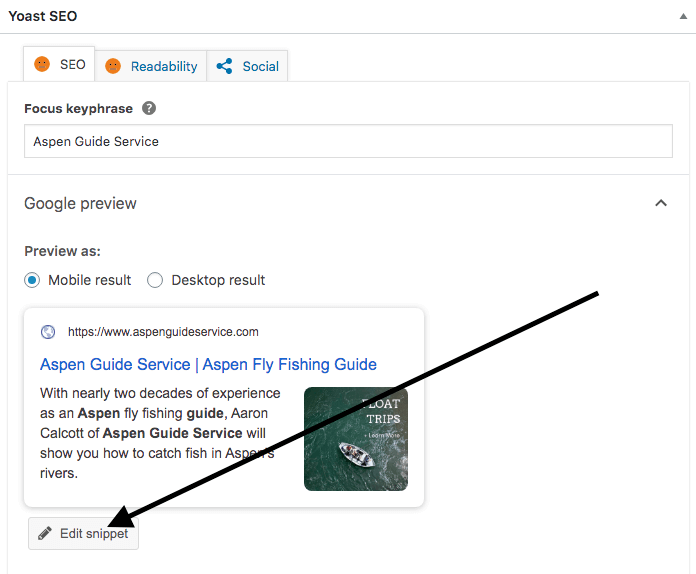
Go back to your spreadsheet and locate the row that corresponds with the URL you are working on. Copy the page title and meta description from that row of your spreadsheet and paste them into the Yoast meta box. Enter your page title in the SEO title field and your meta description in its own field.
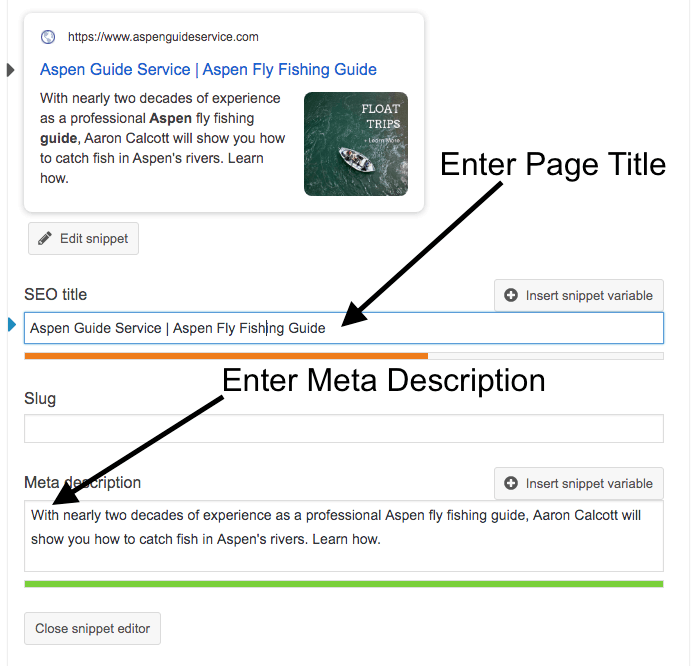
Once you have pasted them in, click Update in the top right-hand corner of WordPress page or post.
Last but not least, go back to your spreadsheet and mark that you have implemented your page title and meta description for that page in the far right-hand column.
Once you’ve updated the page titles and meta descriptions on all your pages, resubmit your XML sitemap to Google using the sitemaps tool in Google Search Console. This will prompt Google to crawl and index all your changes so it can start showing your new page titles and meta descriptions in search results. Give Google a couple days to crawl and index your site.
Once your changes have been indexed, you can use site operators to see your fresh page titles and meta descriptions in search results.
Start by typing site:https://www.anypageonyoursite.com into the search bar of Google to see the unique page title and meta description populating in search results for that page.
Or, you can type in site:https://www.yourhomepage.com to see how Google is displaying all your page titles and meta descriptions in search results.
In Summary: How to Add Meta Title and Description in WordPress
Adding page titles and meta descriptions is a simple and highly impactful way to drive more organic traffic to your WordPress website.
Make sure to use a spreadsheet so you can keep track of which page titles and meta descriptions are paired with the various pages of your website.
Make sure to follow SEO best practices when drafting your page titles and meta descriptions.
Use a WordPress plugin like Yoast SEO to easily upload your work.
Resubmit your XML sitemap to Google Search Console after uploading your work and check the search results using a site: operator to confirm your new page titles and meta descriptions are being shown.
There it is. You now know how to add page titles and meta descriptions to your WordPress website. If you want to make sure all your page titles and meta descriptions include the best keywords possible, sign up for Pathfinder SEO and we’ll show you how to identify those keywords.