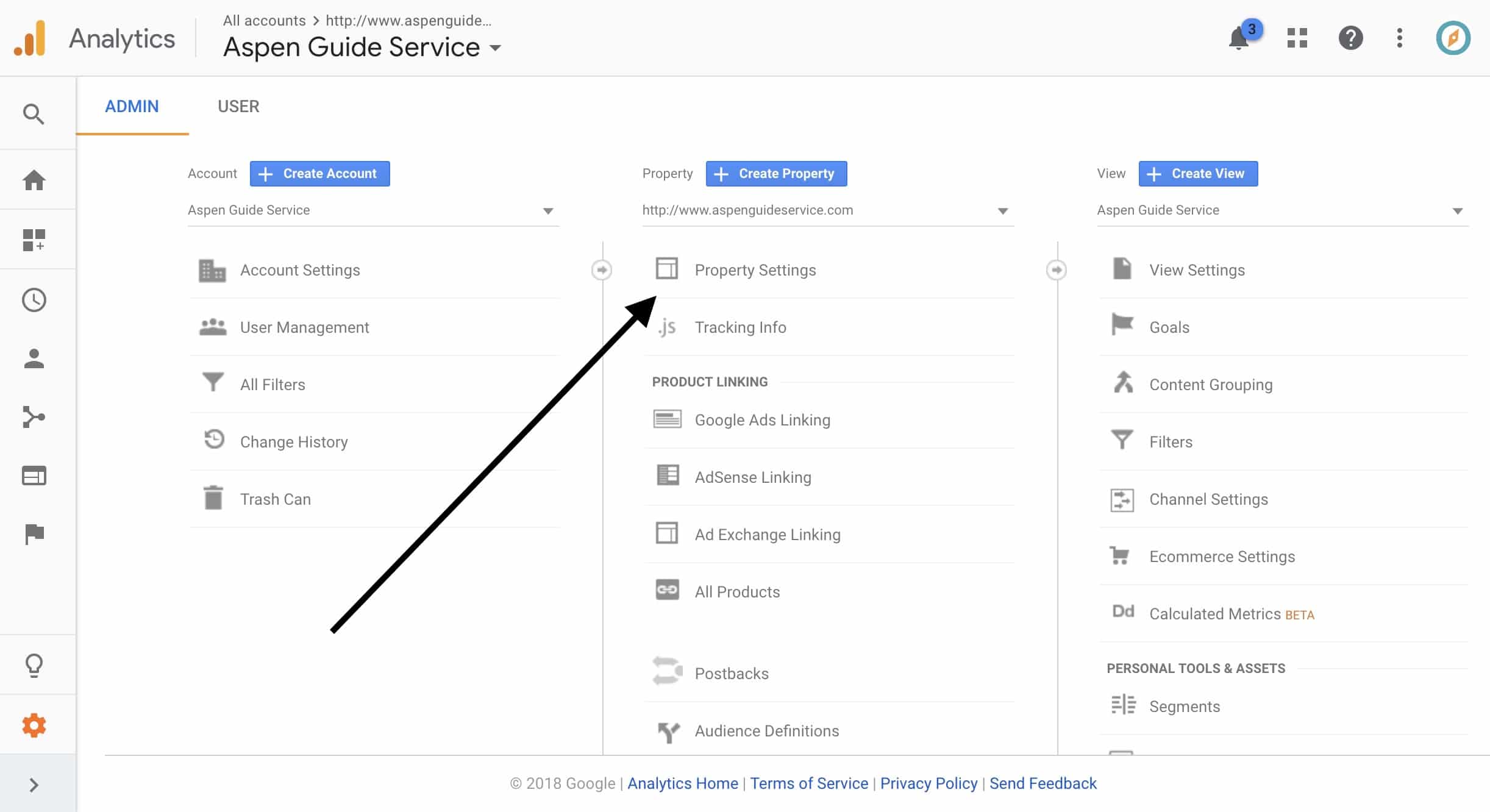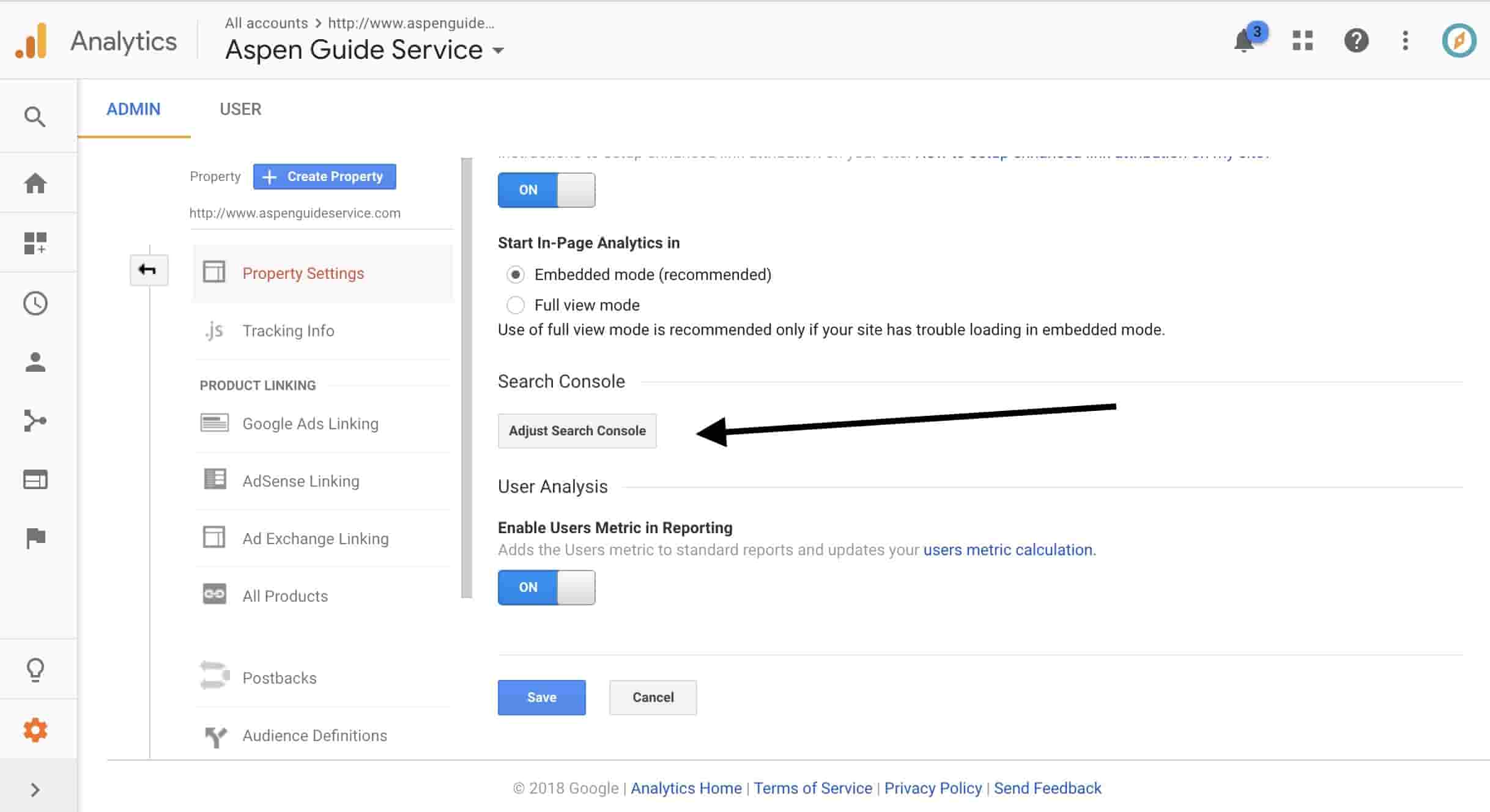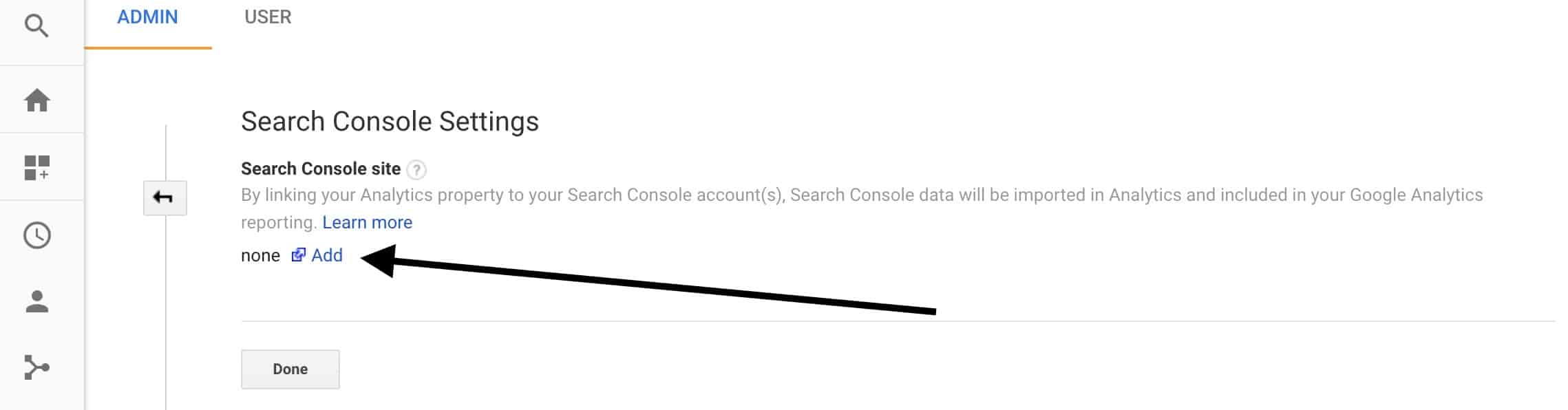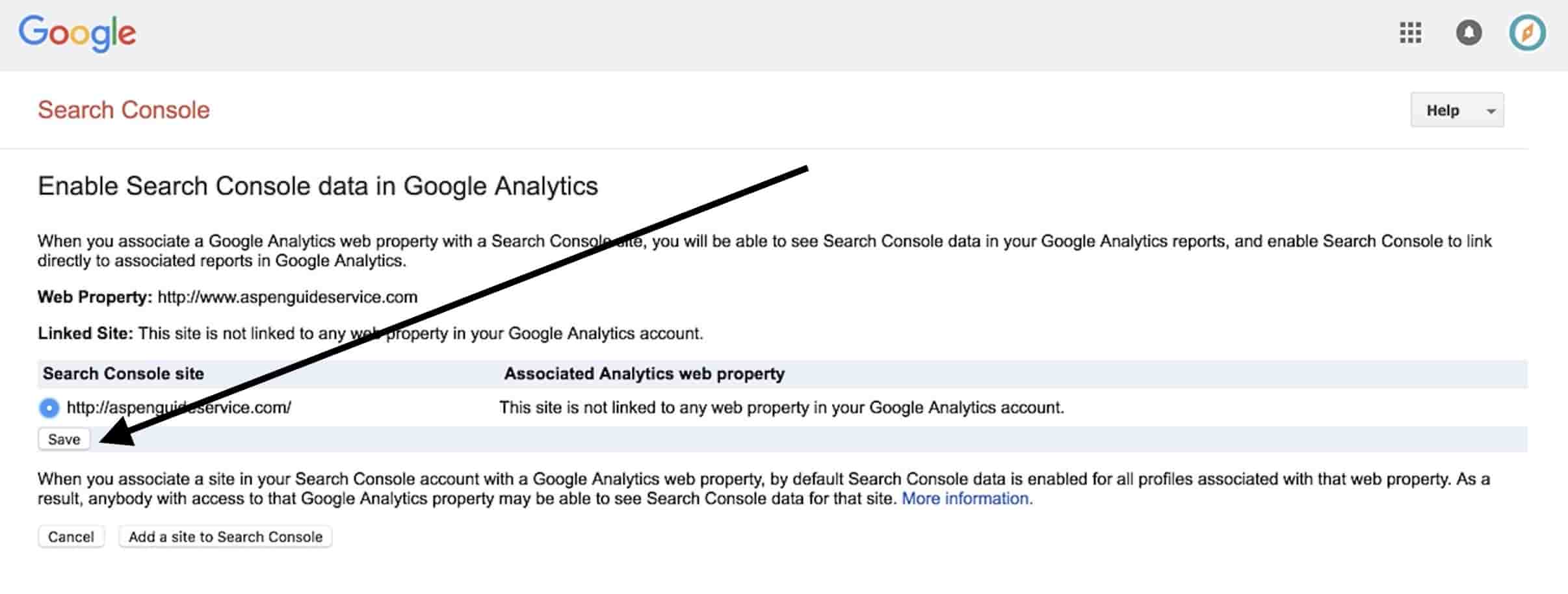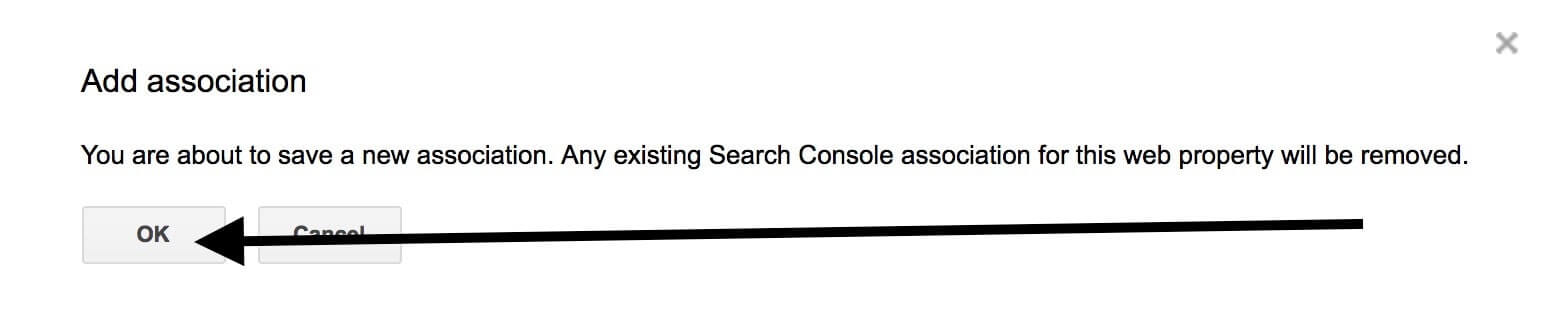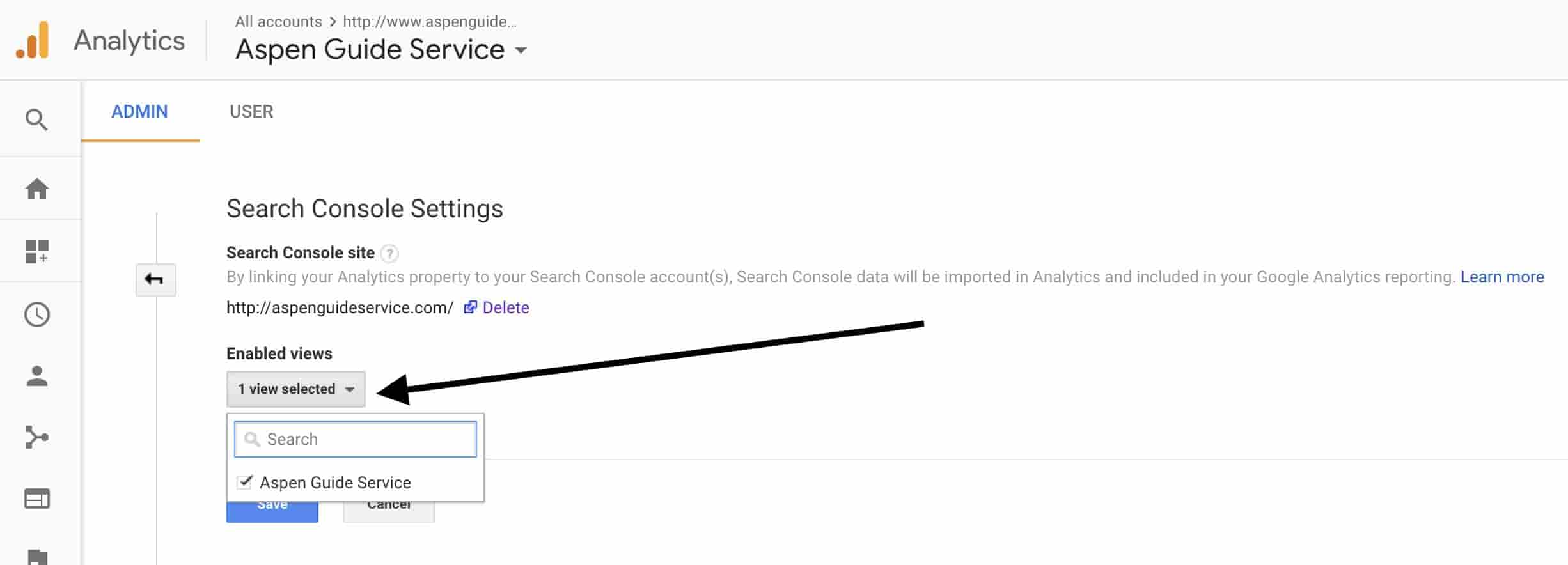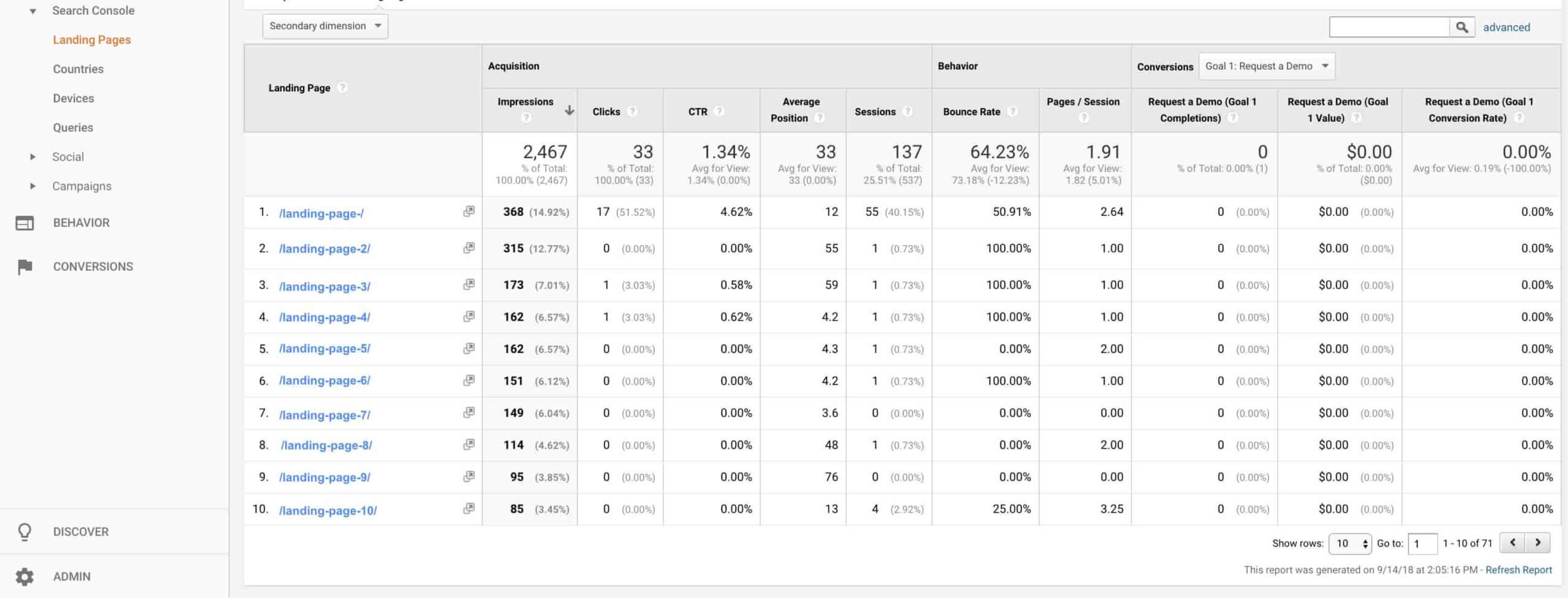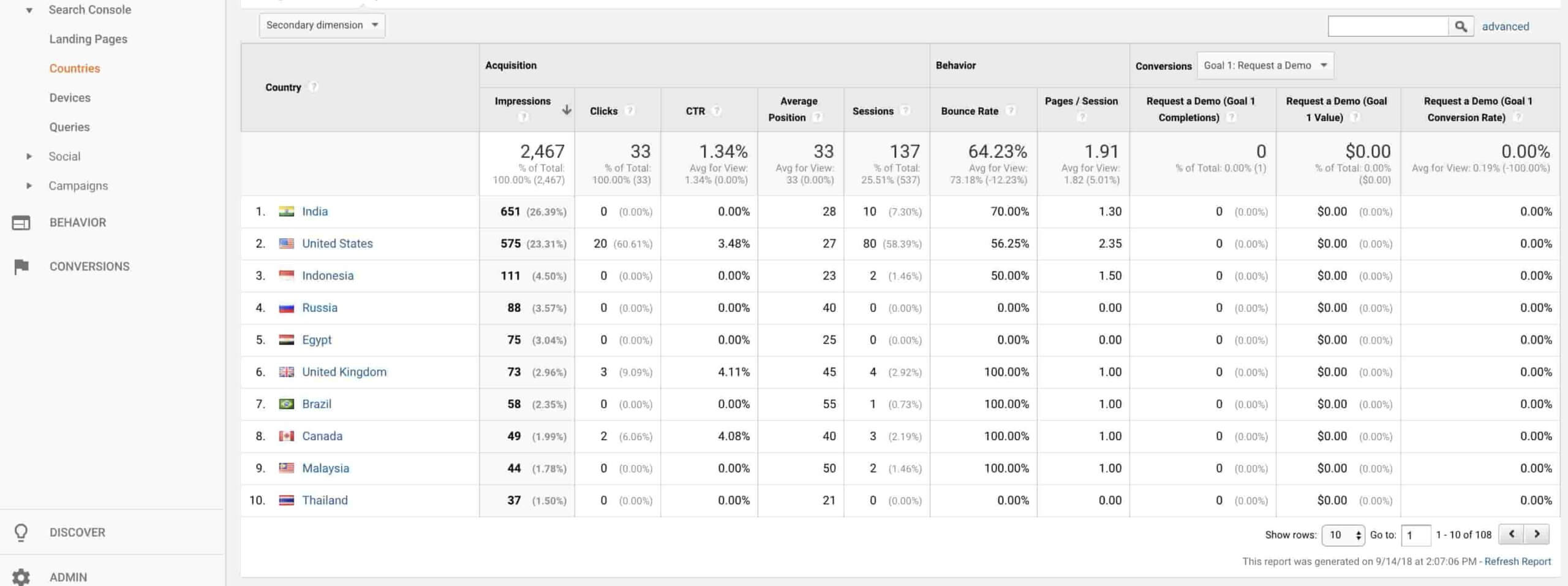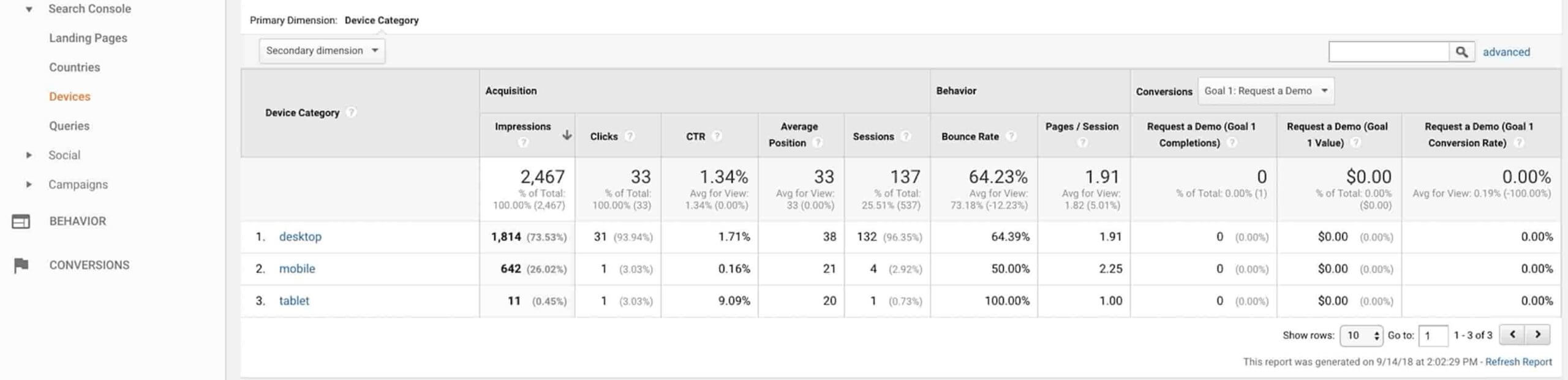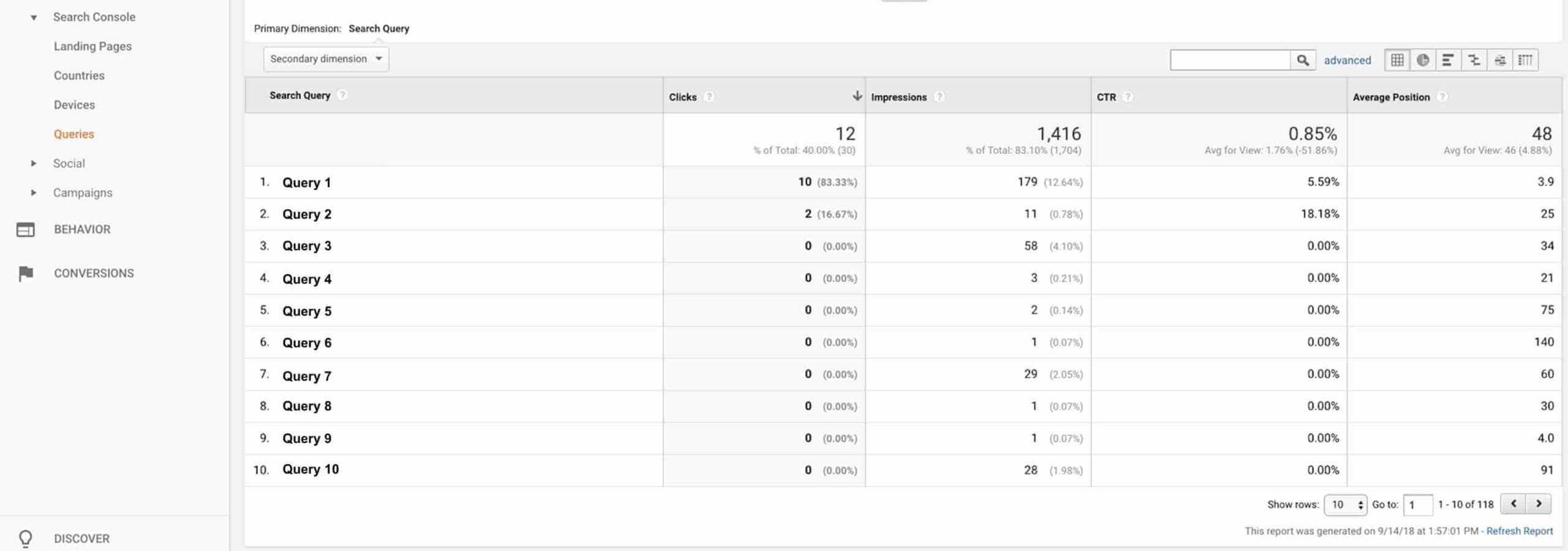One of the most common questions we get as Pathfinder SEO coaches is “How do I link Google Analytics to Search Console?”
Let’s take a look at how to integrate Google Analytics (GA) and Google Search Console (GSC). Then we’ll do a quick overview of the reports that the integration gives you access to in GA.
Watch the Video
Submit Your Site to Google Search Console
Start by verifying your website in Google Search Console. This is an essential step in the SEO process. It allows you to establish a direct communication channel with Google, see what keywords are driving traffic to your site, and much more.
If you’ve already verified your site with GSC, you are good to go. If you haven’t, learn how to submit your website to Google Search Console.
Link Google Analytics to Search Console
Once you have verified your website in GSC, it’s time to log into Google Analytics. Make sure you are using the same Google account to log into both.
Once you are in GA, click on the cog in the bottom lefthand corner of your dash to pull up the Admin interface. Then click on Property Settings.
Scroll down in Property Settings until you see Search Console. Click the button right below it that says Adjust Search Console.
You will then have access to Search Console Settings. Click the blue text that says Add.
This will take you over to Google Search Console where you will find yourself in a window called Enable Search Console data in Google Analytics. Identify the site you want to link to Google Analytics and click the radio button to the left of it. Once selected, click save.
You will be asked to confirm the association, click OK.
Navigate back to Google Analytics and click refresh on your browser window displaying Search Console Settings. You know the connection is a success if you see your site listed when you click the Enabled views dropdown.
If you want further confirmation, navigate back to the Property column in the Admin view of GA and click on All Products. You should see a green check mark located under Search Console.
Finding Google Search Console Information in Google Analytics
Once you have completed the process above, you will have access to several great Search Console reports right in the Google Analytics acquisition report.
To find these reports, click on Acquisition > Search Console in the left hand dash of GA.
You will now be able to see the following reports:
Landing Pages
This tells you what pages people are arriving at when they come to your site through Google searches. Click on a particular page URL and you will be able to see what search queries brought those people to that page.
Countries
The Countries report tells you where your traffic is coming from. Click on a country and you will be able to see what landing pages those folks are arriving at. Click on a resulting landing page and you will once again be able to dive into search queries.
Devices
The Devices report will show you how people are searching for your business using desktop computers, mobile phones and tablets.
Queries
The queries report tells you what search terms (a.k.a. keywords) Google is showing your website in search results for. We also like the Average Position information which tells what our average ranking is in the search results for a particular term.
There it is! You now know how to link Google Analytics to Search Console and find the resulting reports in GA. If you feel like you still need more information about how your website is performing in search, check out our Google Search Console tutorial.
If you want to know how to make sense of all the data available to you in GA and GSC one of our coaches can teach you how to pull actionable insights out of your website’s data. All you have to do is sign up for one of our guided SEO offerings.
Next: Watch this FREE 1-hour Training
Getting Started with Google Analytics 4 and Google Tag Manager