We are often asked, “Can I use a PO Box for Google Business Profile”?
The short answer is no.
Google does not allow remote locations such as P.O. Box on Google Maps as the goal of the platform is to represent precise physical locations or service area businesses. Learn more from Google here.
The good news is that there are several easy-to-implement solutions to get your business on Google Maps even if a P.O. Box is your primary means of receiving mail.
In this post, we explore the three more common scenarios that prompt this question along with the alternative solution to get your business listing on Google Maps.
1. I Can’t Get Mail at My Address
Many businesses can’t receive mail at their physical address. If this is the case then you can still verify your Google Maps listing in Google Business Profile, but it will take you a few extra steps.
Start by going to Google Business Profile and begin the signup process. If you’re looking for some help with this part be sure to check out our post on Getting Started with Google Business Profile. Be sure to use your real, physical address.
When you get to verify your listing part of signing up, see what options are available. If mail is the only choice, go ahead and click get a postcard sent.
You won’t get this card, but Google will want you to wait for 14 days to see if it shows up. When it inevitably does not come you can then reach out to their support. Here you will be able to get in contact with someone at Google to help you finish this part of the process. This often will require taking photos of your business or going through whatever method they have at the time for verifying your business is actually at the location you say it is.
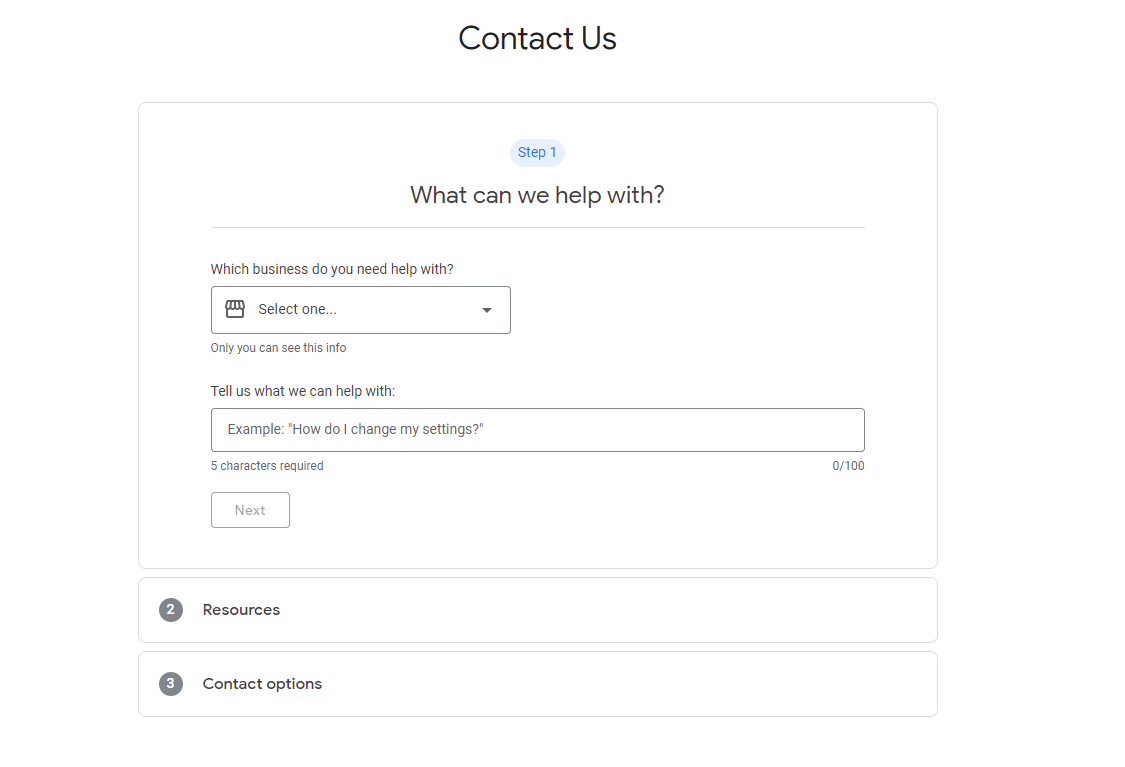
After you finish verifying your business with Google Support you are all set. Get your GBP optimized and start watching the business come in. If you’re looking for some tips on getting this new GBP in order be sure to check out our 11 Tips for Optimizing Your Google Business Profile Listing post.
2. I Don’t Want My Address Visible to the Public
If you work from a home office or desire more privacy, then it’s common to want to hide your address on Google Maps. Good news, it is possible to set your Google Maps listing to represent a service area instead of a physical location.
You can do this at one of two times:
- When you are first setting up your listing. One of the questions you will get asked when first setting up your GBP is “Do you want to add a location customers can visit, like a store or office?” If you select no, the next question is “Where do you serve your customers?” Here you will be able to select service areas instead of giving your address.
- After your listing is live. To do this you will need to go to the “Info” section in your dashboard. From there click on the pencil icon to edit your address. In here you will see an option to clear. Do that then click Apply.
Next, you will go to your “Info” section again and click the pencil to edit your services areas. List all of the areas you service here then Apply.
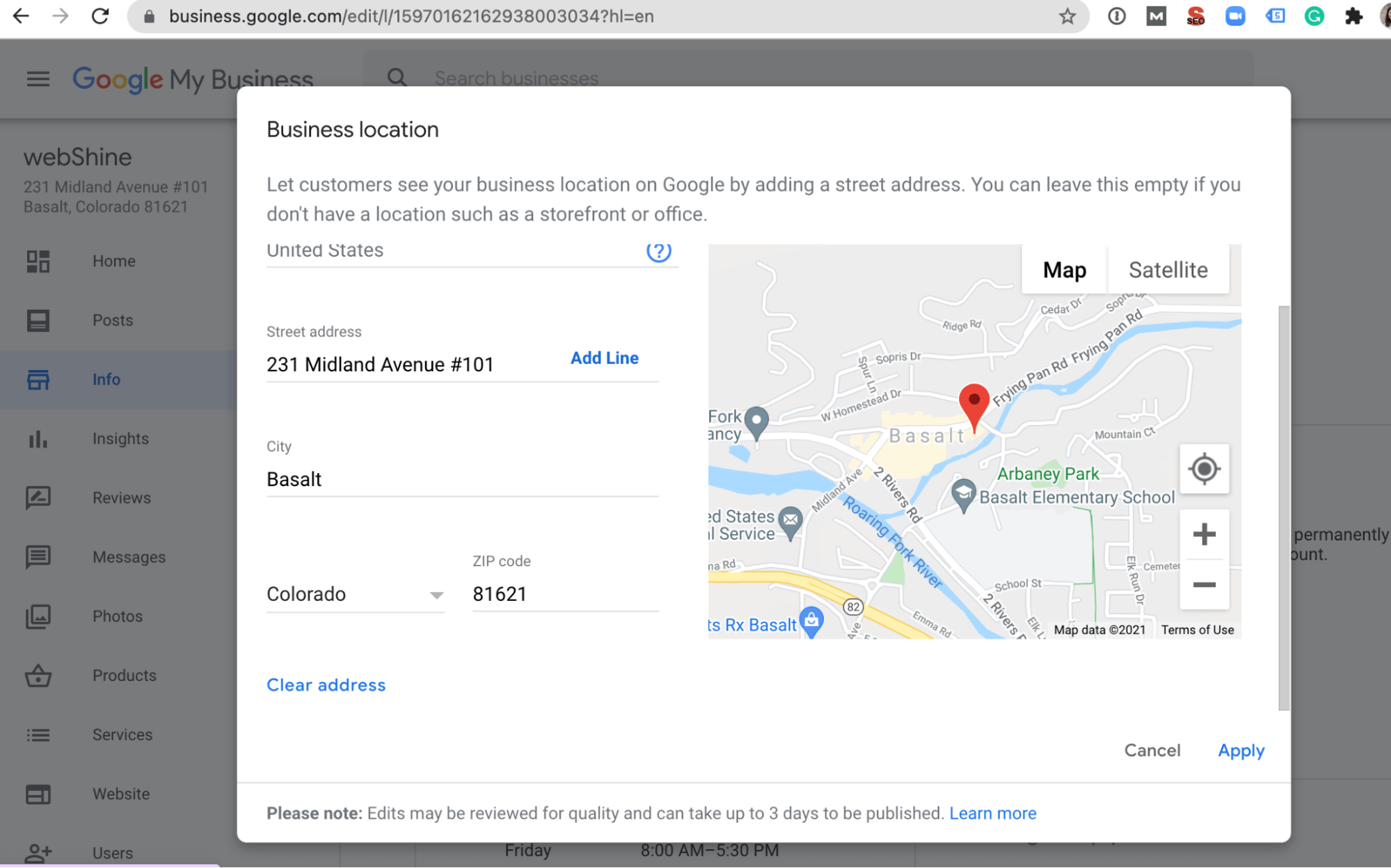
You will now have a service area that is shown instead of your address on your GBP.
3. The Post Office is More Centrally Located Than My Business Address
The Post Office may have a more centralized location, but unfortunately, it misrepresents your business in Google's eyes to use such a location.
Google will not allow you to create a GBP with a P.O. Box and using any address besides yours is against their terms of service. No matter how close to the city center your post office is.
If you want your business to be represented to the city center, move your business there.
Really though it is not such a big deal. Google uses the relative location of the searcher to the businesses near them. If you are close to people searching for your service you are more likely to show up.
If your service area covers the entire area then you are likely to show up in the results for the whole area if the search intent lines up with your offerings.
Next Step
Start your local SEO campaign by getting your business listing accurately on Google Maps. Once you have a verified listing, optimize the listing using these tips.